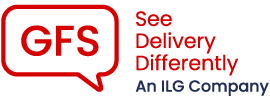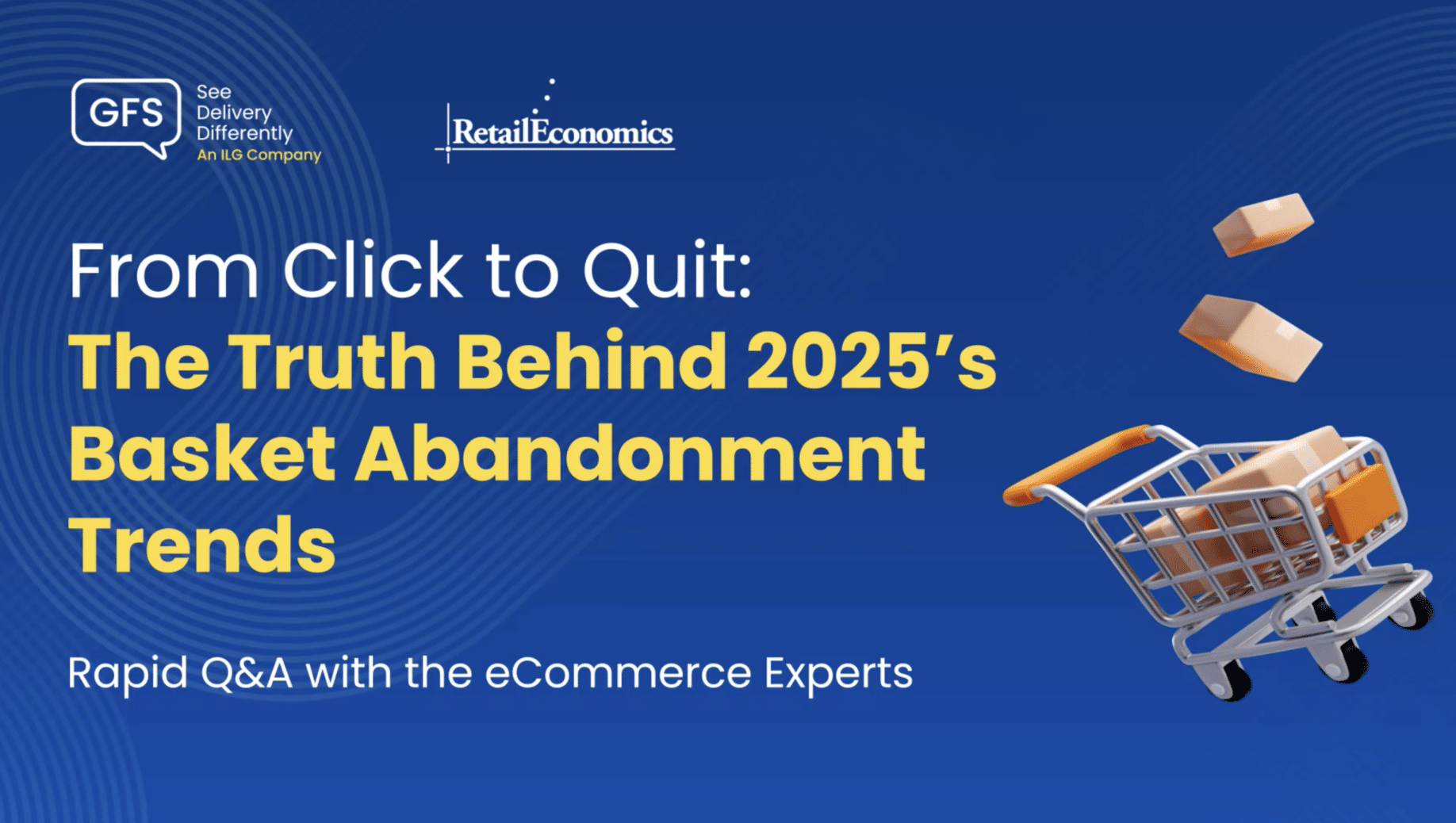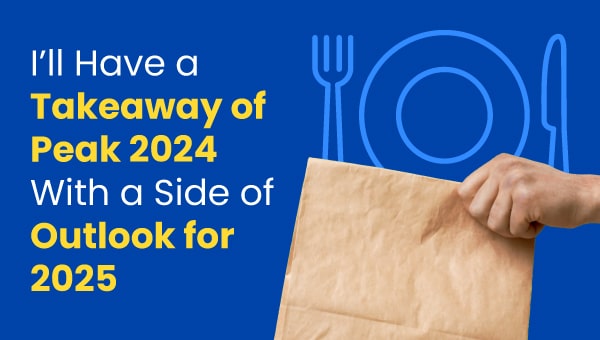GFS & Linnworks – How To Video
Setting Up Your Carrier Integrations
If you are having trouble viewing the video, please allow all browser cookies or watch on YouTube
To begin, log into Linnworks.net and click the van icon in the left-hand menu to open the shipping menu. From there, select Integrations. GFS Product Support will have already set up all the carrier integrations available to you.
To add services to a specific carrier, choose the relevant GFS carrier integration and click the Services button, which is the last button on the right. This will open a window where you can add specific services.
Adding New Services
In the dropdown menu at the top, you’ll see a list of service descriptions. Select the service you want to add and click Add. It will then appear in your list. By default, the name of the service in Linnworks will match the GFS service description. If you prefer, you can rename the service using the free text box under the Linnworks Service header – this is especially useful if you have multiple contracts for the same carrier and need to tell them apart.
Linking Services to the Correct Contract
Click the Edit button and open the Route Code dropdown. You will see the contract number and service code here – this is what links the Linnworks service to the correct contract in the GFS Selector despatch system. If you have more than one contract for the same carrier, make sure you select the correct contract number on the left. If you are unsure which number is which or what services are available for each carrier, contact your GFS account manager or GFS Product Support.
At the bottom, you can also set a default weight for the service. This will be used when no weight is set for a specific product in your inventory, although this step is optional. Click OK to save your changes. If you need to add more services, repeat the steps above. If you are finished, click Finish in the bottom right.
Configuring Printer Defaults
If you need to change printer settings for that carrier integration, click the Printer button. By default, labels will be set to print as PDF. If you want to print directly to a thermal printer connected to the Linnworks Virtual Printer Client, change the Template dropdown to Raw 6×4, then choose the correct printer in the Virtual Printer dropdown. Click OK to save.
Assigning a Service to an Order
To assign a service to an order, go to the Orders tab and click Open Orders. Right click on the order, select Shipping Change Service, then choose the carrier and service you want. The order will now be ready to print and your shipping label should be generated.
Whether you are an existing GFS or Linnworks customers, or a retailer who is keen to partner with us, we are happy to support you through the power of our integration. Contact us to get started.